Setup Minikube on WSL2 for Windows 10
Working as of 04/23/2021
After following a few guides (linked below) I wasn’t able to get Minikube running under WSL2. So this guide serves as a quick TL:DR that worked for me and was repeatable.
I will say that I have given my user password-less sudo access, which you can read about in my guide to setting up WSL for development.
Install WSL2 systemd & prerequisites
From the script by DamionGans
Make sure you have git installed.
sudo apt install git
Then clone the helper script which automates systemd setup in WSL containers.
git clone https://github.com/DamionGans/ubuntu-wsl2-systemd-script.git cd ubuntu-wsl2-systemd-script/ bash ubuntu-wsl2-systemd-script.sh # Enter your password and wait until the script has finished
Close the terminal and reopen a new one and verify its working.
systemctl
If you see a list of units, the script worked.
Install Minikube
Minikube requires conntrack packages to work properly, so install that prior to moving on.
sudo apt install -y conntrack
Finally install minikube itself, and move it to the bin folder so its globally available when you restart the bash.
# Download the latest version of Minikube curl -Lo minikube https://storage.googleapis.com/minikube/releases/latest/minikube-linux-amd64 # Make the binary executable chmod +x ./minikube # Move the binary to your executable path sudo mv ./minikube /usr/local/bin/
minikube config set driver docker

Attach or Reattach Docker Desktop WSL Integration
Finally start minikube and run the dashboard
minikube start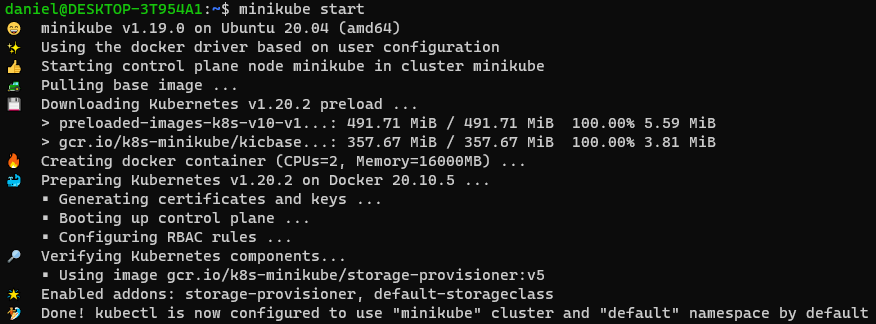
minikube status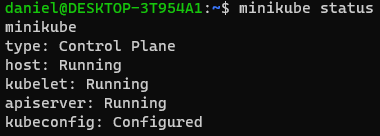
minikube dashboard
And now when you visit the link provided you should see a functional Kubernetes dashboard: http://127.0.0.1:40143/api/v1/namespaces/kubernetes-dashboard/services/http:kubernetes-dashboard:/proxy/#/overview?namespace=default

Guides with more details on each of these steps:

Daniel Iser is a professional WordPress plugin developer, and the author of plugins such as Easy Modal & Popup Maker. Founder of Wizard Internet Solutions he has been working with WordPress for over 7 years creating websites and tools for clients & blog authors.